Introduction
Are you feeling overwhelmed by incessant group text messages on your iPhone and struggling to find a way to leave the chat? Rest easy, you’re not alone. It’s a common issue many iPhone users face as Apple restricts users from leaving certain group texts. In this guide, we’ll thoroughly explore why you can’t always exit group texts and provide practical alternatives and solutions. From muting notifications to using different messaging apps, this article will offer you a comprehensive guide to managing group text overflow.
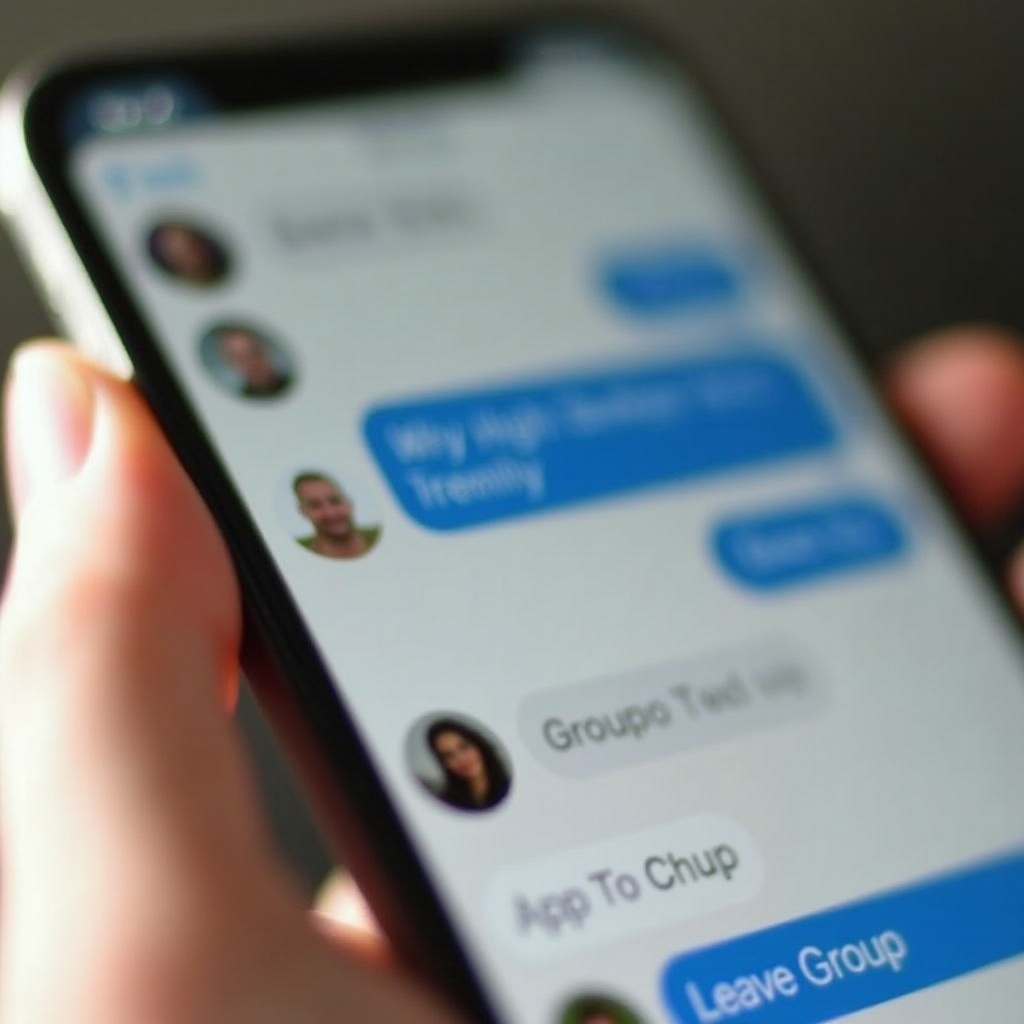
Understanding iPhone Group Text Dynamics
Group texts on iPhones work seamlessly for keeping in touch, making plans, or sharing important updates with multiple people. These group chats can be a mix of iMessage and SMS/MMS messages, depending on the contacts involved and their devices. While iMessage groups offer more functionality, such as the ability to name the group and add or remove participants, SMS/MMS groups limit these features.
When all participants use iMessage, things are smoother, and you can generally leave the group. On the flip side, mixed-medium group texts typically restrict the option to leave, presenting challenges for users seeking respite from an active conversation.
Why You Can’t Leave Certain Group Texts
Here’s the crux of the matter: leaving a group text is only possible with all participants using iMessage on an iPhone, iPad, or Mac. This means that in any mixed group texts involving SMS or MMS participants, the feature to exit is disabled. Here’s why:
-
Technology Mismatch: iMessage helps create seamless communication between Apple devices but cannot control non-Apple SMS/MMS systems. Because of this mismatch, Apple hasn’t provided an exit option for these groups.
-
Carrier Constraints: SMS/MMS services operate over cell networks rather than the internet, leading to limitations in managing message groups. Mobile carriers don’t provide features like leaving a group chat as Apple does with its iMessage platform.
-
Privacy Concerns: Removing someone from a mixed group might infringe on privacy rules upheld by carriers and third-party apps. Apple prioritizes user privacy, limiting the functionalities to stay within legal and ethical guidelines.
Understanding these constraints helps set realistic expectations.
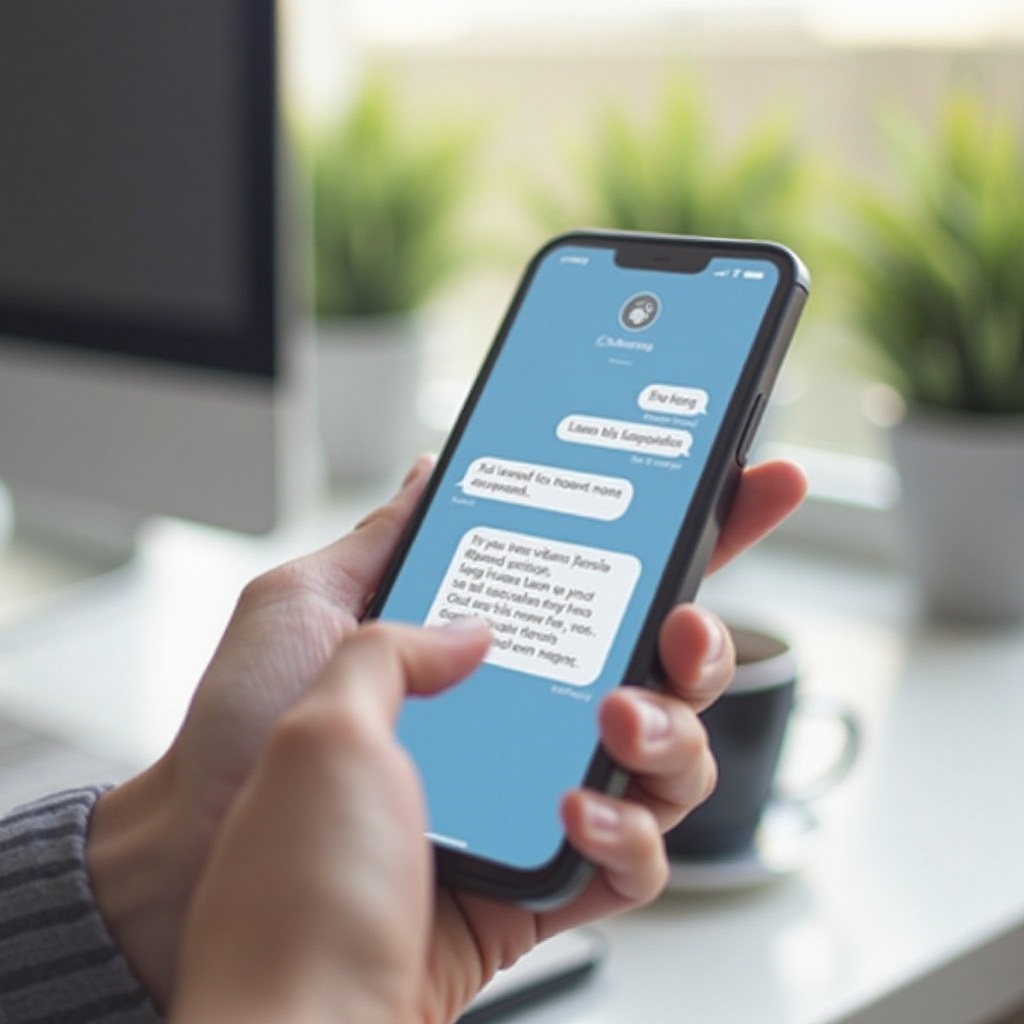
Muting Notifications: Your First Line of Defense
When leaving the group chat is not an option, muting notifications can offer substantial relief. Here’s how you can mute notifications for a group text on your iPhone:
- Open the Messages App: Navigate to the group text you want to mute.
- Tap the Group Icon: Click on the group icons at the top of the chat window.
- Select ‘Info’: Tap on the ‘Info’ button to access group settings.
- Enable ‘Hide Alerts’ or ‘Do Not Disturb’: Toggle the option to ‘Hide Alerts’ to mute notifications for this group text.
This action stops notifications from flooding your lock screen and reduces disturbances, allowing you to focus on other priorities.
Exploring Alternative Messaging Apps
If group texts on your iPhone continue to overwhelm you, consider exploring alternative messaging apps with better group management features. Here are a few options:
- WhatsApp: A globally popular messaging platform that allows users to mute group notifications, exit groups effortlessly, and archive chats.
- Telegram: Offers robust privacy features, the option to leave groups discreetly, mute notifications, and even create secret chats with self-destruct timers.
- Signal: Known for its advanced security features, Signal allows easy group exit and mute options, making it an excellent choice for those prioritizing privacy.
- Messenger: Facebook’s Messenger app provides extensive group management options, including easy exits, mute notifications, and customizing chat preferences.
Each of these platforms enhances user control over group chats and provides seamless communication which can be a breath of fresh air compared to standard Messages App limitations.
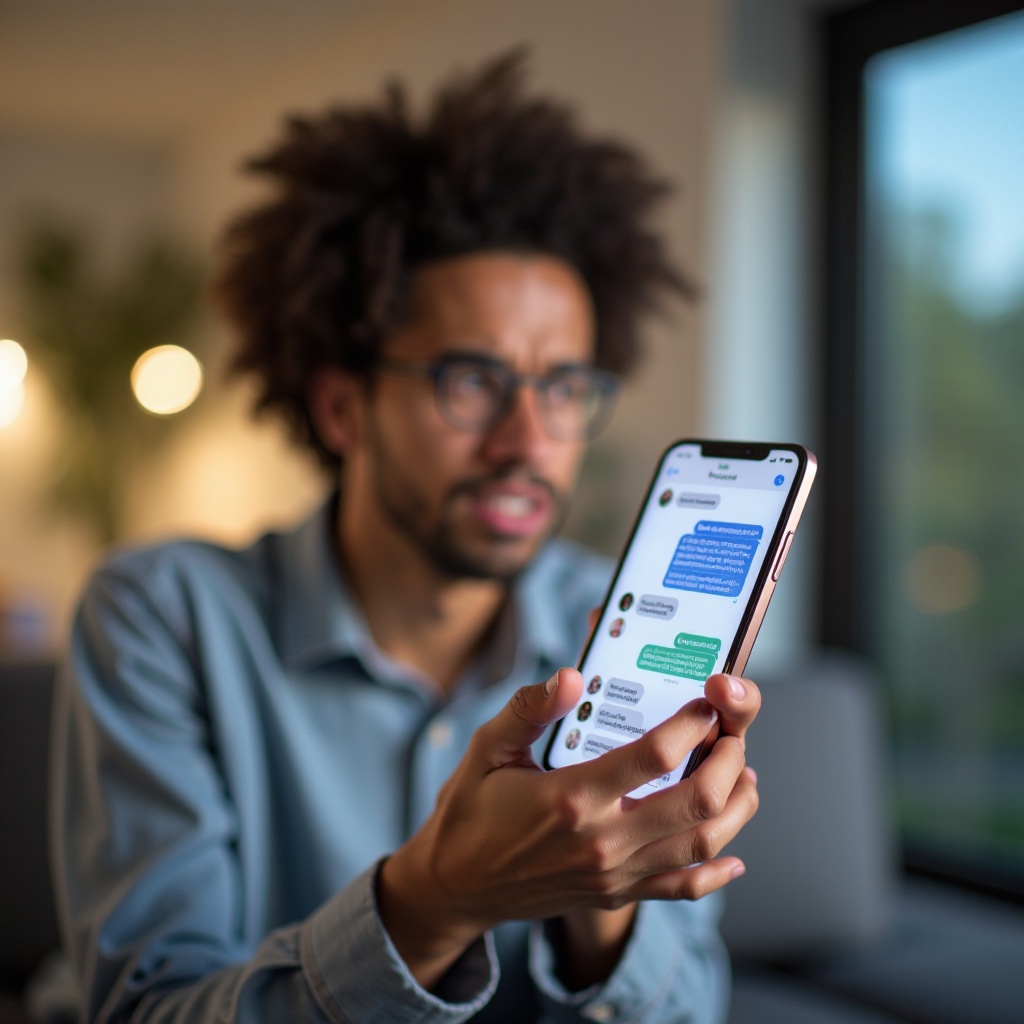
Pro Tips for Managing Group Text Overload
While muting notifications and shifting to alternative apps help, there are additional strategies to manage group text overload effectively:
- Set Boundaries: Communicate with your group about preferred communication windows and request them to minimize the number of off-topic messages.
- Custom Notifications: Customize notifications for critical contacts while keeping general group chat notifications muted.
- Periodic Tidying: Regularly clean up chats by deleting unnecessary messages and archiving old conversations.
- Leverage Focus Modes: iOS 15 introduced Focus Mode, which filters notifications based on your current activity. Customize it to block group texts during work or personal time.
Implementing these proactive tips can significantly reduce the disruption caused by group texts.
Conclusion
Navigating the maze of group texts on your iPhone doesn’t have to be overwhelming. While Apple’s restrictions might limit you from leaving certain group threads, effective solutions are still within reach. Whether through muting notifications, switching to a different messaging app, or adopting proactive management strategies, you have the power to regain control of your messaging life. So, use these insights to enjoy a cleaner, quieter digital communication experience.
Frequently Asked Questions
Why does my iPhone not have the option to leave a group text?
Your iPhone restricts the option if the group chat includes participants using SMS/MMS, not iMessage. This is due to the limitations in the SMS/MMS protocol that don’t support managing group exits like iMessage does.
How can I mute a group text on my iPhone?
To mute a group text, open the chat, tap on the group icon at the top, select ‘Info,’ then toggle ‘Hide Alerts’ or ‘Do Not Disturb.’ This will stop notifications without exiting the group.
Are there any third-party apps that offer better group text management options?
Yes, apps like WhatsApp, Telegram, Signal, and Messenger offer better group management features. They provide easy group exits, mute options, and enhanced privacy controls.
